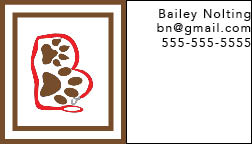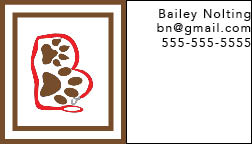

For my logo design, I had done a B to represent the first letter of name. The B is created by a leash and filled in by a dog's and a cat's paw print. I have always had a love for animals and volunteering at animal shelters which was my inspiration behind my logo. I mostly stuck to creating my initial sketches, but I tweaked a couple things just as I played around with inDesign. This project was one of the harder ones for me because I had never worked with inDesign before. Everything was a learning experience! My first card goes with my pink colored logo representing my favorite color. I started out by just having the background white, but after doing some experimenting, I discovered that the card popped a lot more when I did the pink background. Then, I made the part where my logo is white to contrast the two parts. I liked using the different colors for the backside because I thought it made it more interesting but still simple and legible.
My second logo was blue with a gradient in the paw prints. I made my logo a little bit bigger and had the paw prints trailing off the end of the leash to create a cool effect. I wanted to incorporate both blue colors again on the back, but I still wanted to keep things simple. My overall goal for all of my business cards was to keep them simple and to the point. I think this tactic makes it easier for employers to see who you are and get the important information.
My last design focused on the brown and red logo. I liked using the colors in the logo in the card as well because I think it makes the card look organized. I decided to put the information on the front of the card for this one to do something different. I still wanted my logo on the front, so I outlined it with the brown color to make it more unique opposed to just a white background. I kept the backside pretty simple. I divided a paw print into the two colors and had that be the focus of the back. I thought this was cool design. My favorite card is the pink one. I really like how they all turned out though. The project took me about 2 hours to complete. I found that I had a lot of errors in my file and had to go through and fix each one.