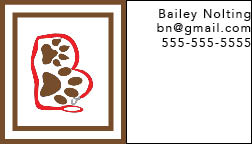For my canvas project, I decided to code Hello Kitty. My project shows Hello Kitty sitting in the grass on a sunny day. I was initially inspired by other students' projects I saw of different cartoon characters. The artwork itself, is a combination of two different cartoon depictions of Hello Kitty I saw online. I took inspiration from one of her sitting and another of her standing, and I combined the two depictions together.
This piece is meant to represent one of my favorite childhood cartoons. I was a fan of Hello Kitty when I was younger, so I thought the opportunity to learn to code her would be interesting and exciting for me. I believed that since she was a cartoon character with distinct shapes, she would be manageable to code. Once I started the project, I realized how much time the project would actually take.
Overall, I was very proud of my finished project. It took a lot of time and work, but I'm happy that I was able to get it to how I wanted. Since I have never used Adobe Dreamweaver before, I was skeptical if I would be able to complete this project. I realized that once I got the hang of the different codes and how to manipulate them, the assignment came easier. The project took me around 15 hours in total time.
Code:
//Background Gradient
var x = 0;
var y = 0;
var width = canvas.width;
var height = canvas.height;
var startx = 595;
var starty = 400;
var endx = 590;
var endy = 600;
context.beginPath();
context.rect(x, y, width, height);
var grd = context.createLinearGradient(startx, starty, endx, endy);
grd.addColorStop(0, 'rgb(135, 206, 235)');
grd.addColorStop(1, 'rgb(86, 125, 70)');
context.fillStyle = grd;
context.fill();
context.stroke();
//top arc
var centerX = 0;
var centerY = 20
var radius = 80;
var startangle = 1.2* Math.PI;;
var endangle = 0.5* Math.PI;
context.beginPath();
context.arc(centerX, centerY, radius, startangle, endangle, false);
context.fillStyle = "yellow";
context.fill();
context.lineWidth = 10;
context.strokeStyle = "orange";
context.stroke();
//hello kitty
//white for left arm
var centerX = 355
var centerY = 392
var radius = 23
context.beginPath();
context.arc(centerX, centerY, radius, 0, 2*Math.PI, false);
context.lineWidth = 2;
context.strokeStyle = 'rgb(255,255,255)';
context.fillStyle ="rgb(255,255,255)"
context.fill();
context.stroke();
//pink for right arm
var centerX = 473
var centerY = 360
var radius = 23
context.beginPath();
context.arc(centerX, centerY, radius, 0, 2*Math.PI, false);
context.lineWidth = 2;
context.strokeStyle = 'rgb(255,255,255)';
context.fillStyle ="rgb(255,192,203)"
context.fill();
context.stroke();
//white for right arm 2
var centerX = 483
var centerY = 400
var radius = 25
context.beginPath();
context.arc(centerX, centerY, radius, 0, 2*Math.PI, false);
context.lineWidth = 2;
context.strokeStyle = 'rgb(255,255,255)';
context.fillStyle ="rgb(255,255,255)"
context.fill();
context.stroke();
//pink for right arm 5
var centerX = 495
var centerY = 377
var radius = 11
context.beginPath();
context.arc(centerX, centerY, radius, 0, 2*Math.PI, false);
context.lineWidth = 2;
//context.strokeStyle = 'rgb(255,255,255)';
context.fillStyle ="rgb(255,192,203)"
context.fill();
//context.stroke();
//pink for left arm sleeve
var centerX = 372
var centerY = 355
var radius = 15
context.beginPath();
context.arc(centerX, centerY, radius, 0, 2*Math.PI, false);
context.lineWidth = 2;
context.strokeStyle = 'rgb(255,192,203)';
context.fillStyle ="rgb(255,192,203)"
context.fill();
context.stroke();
//pink for left arm sleeve 2
var centerX = 365
var centerY = 376
var radius = 10
context.beginPath();
context.arc(centerX, centerY, radius, 0, 2*Math.PI, false);
context.lineWidth = 2;
context.strokeStyle = 'rgb(255,192,203)';
context.fillStyle ="rgb(255,192,203)"
context.fill();
context.stroke();
// starting point coordinates body
var x = 465;
var y = 348;
// control point coordinates ( magnet )
var cpointX = canvas.width / 1 - 200;
var cpointY = canvas.height / 1 - 70;
// ending point coordinates
var x1 = 370;
var y1 = 500;
context.beginPath();
context.moveTo(x, y);
context.quadraticCurveTo(cpointX, cpointY, x1, y1);
context.lineWidth = 3;
context.strokeStyle = "rgb(0,0,0)";
context.stroke();
context.fillStyle = "rgb(255,8,127)"
context.fill();
// starting point coordinates #2 body
var x = 370;
var y = 500;
// control point coordinates ( magnet )
var cpointX = canvas.width / 1 - 500;
var cpointY = canvas.height / 1 - 130;
// ending point coordinates
var x1 = 385;
var y1 = 348;
context.beginPath();
context.moveTo(x, y);
context.quadraticCurveTo(cpointX, cpointY, x1, y1);
context.lineWidth = 3;
context.strokeStyle = "rgb(0,0,0)";
context.stroke();
context.fillStyle = "rgb(255,8,127)"
context.fill();
// starting point coordinates left arm 1
var x = 345;
var y = 420;
// control point coordinates ( magnet )
var cpointX = canvas.width / 1 - 510;
var cpointY = canvas.height / 1 - 170;
// ending point coordinates
var x1 = 365;
var y1 = 340;
context.beginPath();
context.moveTo(x, y);
context.quadraticCurveTo(cpointX, cpointY, x1, y1);
context.lineWidth = 3;
context.strokeStyle = "rgb(0,0,0)";
context.stroke();
context.fillStyle = 'rgb(255,255,255)';
context.fill();
//pink for left arm sleeve 2
var centerX = 356
var centerY = 370
var radius = 10
context.beginPath();
context.arc(centerX, centerY, radius, 0, 2*Math.PI, false);
context.lineWidth = 2;
context.strokeStyle = 'rgb(255,192,203)';
context.fillStyle ="rgb(255,192,203)"
context.fill();
context.stroke();
//pink for left arm sleeve 3
var centerX = 362
var centerY = 360
var radius = 10
context.beginPath();
context.arc(centerX, centerY, radius, 0, 2*Math.PI, false);
context.lineWidth = 2;
context.strokeStyle = 'rgb(255,192,203)';
context.fillStyle ="rgb(255,192,203)"
context.fill();
context.stroke();
//pink for left arm sleeve 4
var centerX = 367
var centerY = 354
var radius = 10
context.beginPath();
context.arc(centerX, centerY, radius, 0, 2*Math.PI, false);
context.lineWidth = 2;
context.strokeStyle = 'rgb(255,192,203)';
context.fillStyle ="rgb(255,192,203)"
context.fill();
context.stroke();
// starting point coordinates right arm 2
var x = 485;
var y = 340;
// control point coordinates ( magnet )
var cpointX = canvas.width / 1 - 247;
var cpointY = canvas.height / 1 - 172;
// ending point coordinates
var x1 = 508;
var y1 = 420;
context.beginPath();
context.moveTo(x, y);
context.quadraticCurveTo(cpointX, cpointY, x1, y1);
context.lineWidth = 3;
context.strokeStyle = "rgb(0,0,0)";
context.stroke();
context.fillStyle = 'rgb(255,255,255)';
context.fill();
//pink for right arm
var centerX = 480
var centerY = 350
var radius = 10
context.beginPath();
context.arc(centerX, centerY, radius, 0, 2*Math.PI, false);
context.lineWidth = 2;
//context.strokeStyle = 'rgb(255,255,255)';
context.fillStyle ="rgb(255,192,203)"
context.fill();
//context.stroke();
//pink for right arm 2
var centerX = 487
var centerY = 358
var radius = 10
context.beginPath();
context.arc(centerX, centerY, radius, 0, 2*Math.PI, false);
context.lineWidth = 2;
//context.strokeStyle = 'rgb(255,255,255)';
context.fillStyle ="rgb(255,192,203)"
context.fill();
//context.stroke();
//pink for right arm 3
var centerX = 493
var centerY = 367
var radius = 10
context.beginPath();
context.arc(centerX, centerY, radius, 0, 2*Math.PI, false);
context.lineWidth = 2;
//context.strokeStyle = 'rgb(255,255,255)';
context.fillStyle ="rgb(255,192,203)"
context.fill();
//context.stroke();
//pink for right arm 4
var centerX = 495
var centerY = 370
var radius = 10
context.beginPath();
context.arc(centerX, centerY, radius, 0, 2*Math.PI, false);
context.lineWidth = 2;
//context.strokeStyle = 'rgb(255,255,255)';
context.fillStyle ="rgb(255,192,203)"
context.fill();
//context.stroke();
//Rectangle
var x=395;
var y=355;
var width = 60
var height= 100;
context.beginPath();
context.rect(x, y, width, height);
context.lineWidth = 10;
context.fillStyle = 'rgb(255,8,127)';
//context.strokeStyle = 'rgb(255,0,0)';
context.fill();
//context.stroke();
//Rectangle 1
var x=405;
var y=345;
var width = 60
var height= 100;
context.beginPath();
context.rect(x, y, width, height);
context.lineWidth = 10;
context.fillStyle = 'rgb(255,8,127)';
//context.strokeStyle = 'rgb(255,0,0)';
context.fill();
//context.stroke();
//Rectangle 1.5
var x=384;
var y=345;
var width = 60
var height= 100;
context.beginPath();
context.rect(x, y, width, height);
context.lineWidth = 10;
context.fillStyle = 'rgb(255,8,127)';
//context.strokeStyle = 'rgb(255,0,0)';
context.fill();
//context.stroke();
//Rectangle 1.8
var x=375;
var y=365;
var width = 60
var height= 100;
context.beginPath();
context.rect(x, y, width, height);
context.lineWidth = 10;
context.fillStyle = 'rgb(255,8,127)';
//context.strokeStyle = 'rgb(255,0,0)';
context.fill();
//context.stroke();
//Rectangle 2
var x=387;
var y=365;
var width = 40
var height= 100;
context.beginPath();
context.rect(x, y, width, height);
context.lineWidth = 10;
context.fillStyle = 'rgb(255,8,127)';
//context.strokeStyle = 'rgb(255,0,0)';
context.fill();
//context.stroke();
//Rectangle 3
var x=378;
var y=378;
var width = 40
var height= 100;
context.beginPath();
context.rect(x, y, width, height);
context.lineWidth = 10;
context.fillStyle = 'rgb(255,8,127)';
//context.strokeStyle = 'rgb(255,0,0)';
context.fill();
//context.stroke();
//botom arc pink shirt
var centerX = canvas.width / 1.88;
var centerY = canvas.height / 1.80;
var radius = 30;
var startangle = 0.5;
var endangle = 0.85* Math.PI;
context.beginPath();
context.arc(centerX, centerY, radius, startangle, endangle, false);
context.lineWidth = 3;
context.fillStyle = "pink";
context.fill();
context.strokeStyle = "black";
context.stroke();
// starting point coordinates cheek 1
var x = 530;
var y = 290;
// control point coordinates ( magnet )
var cpointX = canvas.width / 1 - 300;
var cpointY = canvas.height / 1 - 225;
// ending point coordinates
var x1 = 340;
var y1 = 335;
context.beginPath();
context.moveTo(x, y);
context.quadraticCurveTo(cpointX, cpointY, x1, y1);
context.lineWidth = 3;
context.strokeStyle = "rgb(0,0,0)";
context.stroke();
context.fillStyle = "rgb(255,255,255)"
context.fill();
// starting point coordinates cheek 2
var x = 400;
var y = 205;
// control point coordinates ( magnet )
var cpointX = canvas.width / 1 - 250;
var cpointY = canvas.height / 1 - 405;
// ending point coordinates
var x1 = 530;
var y1 = 290;
context.beginPath();
context.moveTo(x, y);
context.quadraticCurveTo(cpointX, cpointY, x1, y1);
context.lineWidth = 3;
context.strokeStyle = "rgb(0,0,0)";
context.stroke();
context.fillStyle = "rgb(255,255,255)"
context.fill();
// cheek left
var x = 400;
var y = 205;
// control point coordinates ( magnet )
var cpointX = canvas.width / 2 - 110;
var cpointY = canvas.height / 2 - 84;
// ending point coordinates
var x1 = 310;
var y1 = 290;
context.beginPath();
context.moveTo(x, y);
context.quadraticCurveTo(cpointX, cpointY, x1, y1);
context.lineWidth = 3;
context.strokeStyle = "rgb(0,0,0)";
context.stroke();
context.fillStyle = "rgb(255,255,255)"
context.fill();
// cheek left bottom
var x = 310;
var y = 290;
// control point coordinates ( magnet )
var cpointX = canvas.width / 2 - 85;
var cpointY = canvas.height / 1 - 285;
// ending point coordinates
var x1 = 340;
var y1 = 335;
context.beginPath();
context.moveTo(x, y);
context.quadraticCurveTo(cpointX, cpointY, x1, y1);
context.lineWidth = 3;
context.strokeStyle = "rgb(0,0,0)";
context.stroke();
context.fillStyle = "rgb(255,255,255)"
context.fill();
//right ear
var x = 520;
var y = 218;
var controlX = 530;
var controlY = 190;
var x1 = 512;
var y1 = 174;
var controlX1 = 490;
var controlY1 = 170;
var x2 = 465;
var y2 = 206;
context.beginPath();
context.moveTo(x, y);
context.quadraticCurveTo(controlX, controlY, x1, y1);
context.quadraticCurveTo(controlX1, controlY1, x2, y2);
context.fillStyle = 'rgb(255, 255, 255)';
context.fill();
context.lineWidth = 3;
context.strokeStyle = "rgb(0,0,0)";
context.stroke();
//left ear
var x = 380;
var y = 208;
var controlX = 380;
var controlY = 190;
var x1 = 332;
var y1 = 174;
var controlX1 = 310;
var controlY1 = 210;
var x2 = 325;
var y2 = 226;
context.beginPath();
context.moveTo(x, y);
context.quadraticCurveTo(controlX, controlY, x1, y1);
context.quadraticCurveTo(controlX1, controlY1, x2, y2);
context.fillStyle = 'rgb(255, 255, 255)';
context.fill();
context.lineWidth = 3;
context.strokeStyle = "rgb(0,0,0)";
context.stroke();
//left white fill circle
var centerX = 392
var centerY = 273
var radius = 67
context.beginPath();
context.arc(centerX, centerY, radius, 0, 2*Math.PI, false);
context.lineWidth = 2;
//context.strokeStyle = 'rgb(0,0,0)';
context.fillStyle ="rgb(255,255,255)"
context.fill();
//context.stroke();
//left white fill circle 2
var centerX = 462
var centerY = 273
var radius = 67
context.beginPath();
context.arc(centerX, centerY, radius, 0, 2*Math.PI, false);
context.lineWidth = 2;
//context.strokeStyle = 'rgb(0,0,0)';
context.fillStyle ="rgb(255,255,255)"
context.fill();
//context.stroke();
//bow
//side of bow
// starting point coordinates
var x = 473;
var y = 235;
// control point 1 coordinates ( magnet )
var cpointX1 = canvas.width / 1.9;
var cpointY1 = canvas.height / 2 - 8;
// control point 2 coordinates ( magnet )
var cpointX2 = canvas.width / 1.9;
var cpointY2 = canvas.height / 2 - 165;
// ending point coordinates
var x1 = 476;
var y1 = 210;
context.beginPath();
context.moveTo(x, y);
context.bezierCurveTo(cpointX1, cpointY1, cpointX2, cpointY2, x1, y1);
context.lineWidth = 6;
context.strokeStyle = "rgb(0,0,0)";
context.lineCap = 'round'
context.stroke();
context.fillStyle ="rgb(255,8,127)"
context.fill();
//side of bow right
// starting point coordinates
var x = 508;
var y = 217;
// control point 1 coordinates ( magnet )
var cpointX1 = canvas.width / 1.35;
var cpointY1 = canvas.height / 2 - 108;
// control point 2 coordinates ( magnet )
var cpointX2 = canvas.width / 1.6;
var cpointY2 = canvas.height / 2 - 1;
// ending point coordinates
var x1 = 505;
var y1 = 240;
context.beginPath();
context.moveTo(x, y);
context.bezierCurveTo(cpointX1, cpointY1, cpointX2, cpointY2, x1, y1);
context.lineWidth = 6;
context.strokeStyle = "rgb(0,0,0)";
context.lineCap = 'round'
context.stroke();
context.fillStyle ="rgb(255,8,127)"
context.fill();
//circle of bow
var centerX = 490
var centerY = 227
var radius = 17
context.beginPath();
context.arc(centerX, centerY, radius, 0, 2*Math.PI, false);
context.lineWidth = 4;
context.strokeStyle = 'rgb(0,0,0)';
context.fillStyle ="rgb(255,8,127)"
context.fill();
context.stroke();
//nose
var centerX = 426
var centerY = 307
var radius = 6
context.beginPath();
context.arc(centerX, centerY, radius, 0, 2*Math.PI, false);
context.lineWidth = 2;
context.strokeStyle = 'rgb(0,0,0)';
context.fillStyle ="rgb(248,222,126)"
context.fill();
context.stroke();
//right eye
var centerX = 470
var centerY = 277
var radius = 9
context.beginPath();
context.arc(centerX, centerY, radius, 0, 2*Math.PI, false);
context.lineWidth = 2;
context.strokeStyle = 'rgb(0,0,0)';
context.fillStyle ="rgb(0,0,0)"
context.fill();
context.stroke();
//whiskers 1
context.moveTo(505,305); // COORDINATES OF STARTING POINT
context.lineTo(545,318); // COORDS OF ENDING POINT 1
context.lineWidth = 3; // STROKE WIDTH
context.stroke(); // STROKE
//middle right
context.moveTo(505,290); // COORDINATES OF STARTING POINT
context.lineTo(545,295); // COORDS OF ENDING POINT 1
context.lineWidth = 3; // STROKE WIDTH
context.stroke(); // STROKE
//top right
context.moveTo(505,280); // COORDINATES OF STARTING POINT
context.lineTo(548,270); // COORDS OF ENDING POINT 1
context.lineWidth = 3; // STROKE WIDTH
context.stroke(); // STROKE
//left top foot
// starting point coordinates
var x = 335;
var y = 455;
// control point coordinates ( magnet )
var cpointX = canvas.width / 2 - 35;
var cpointY = canvas.height / 2 + 125;
// ending point coordinates
var x1 = 395;
var y1 = 455;
context.beginPath();
context.moveTo(x, y);
context.quadraticCurveTo(cpointX, cpointY, x1, y1);
context.lineWidth = 5;
context.strokeStyle = "rgb(0,0,0)";
context.stroke();
context.fillStyle = "rgb(255,255,255)"
context.fill();
//left bottom foot
// starting point coordinates
var x = 335;
var y = 455;
// control point coordinates ( magnet )
var cpointX = canvas.width / 2 - 75;
var cpointY = canvas.height / 1 - 105;
// ending point coordinates
var x1 = 345;
var y1 = 510;
context.beginPath();
context.moveTo(x, y);
context.quadraticCurveTo(cpointX, cpointY, x1, y1);
context.lineWidth = 5;
context.strokeStyle = "rgb(0,0,0)";
context.stroke();
context.fillStyle = "rgb(255,255,255)"
context.fill();
//leftt bottom foot2
// starting point coordinates
var x = 335;
var y = 455;
// control point coordinates ( magnet )
var cpointX = canvas.width / 2 - 75;
var cpointY = canvas.height / 1 - 105;
// ending point coordinates
var x1 = 345;
var y1 = 510;
context.beginPath();
context.moveTo(x, y);
context.quadraticCurveTo(cpointX, cpointY, x1, y1);
context.lineWidth = 5;
context.strokeStyle = "rgb(0,0,0)";
context.stroke();
context.fillStyle = "rgb(255,255,255)"
context.fill();
//left bottom foot 3
// starting point coordinates
var x = 345;
var y = 510;
// control point coordinates ( magnet )
var cpointX = canvas.width / 1 - 395;
var cpointY = canvas.height / 1 - 78;
// ending point coordinates
var x1 = 395;
var y1 = 455;
context.beginPath();
context.moveTo(x, y);
context.quadraticCurveTo(cpointX, cpointY, x1, y1);
context.lineWidth = 5;
context.strokeStyle = "rgb(0,0,0)";
context.stroke();
context.fillStyle = "rgb(255,255,255)"
context.fill();
//right bottom foot2
// starting point coordinates
var x = 455;
var y = 450;
// control point coordinates ( magnet )
var cpointX = canvas.width / 1 - 355;
var cpointY = canvas.height / 1 - 105;
// ending point coordinates
var x1 = 470;
var y1 = 510;
context.beginPath();
context.moveTo(x, y);
context.quadraticCurveTo(cpointX, cpointY, x1, y1);
context.lineWidth = 5;
context.strokeStyle = "rgb(0,0,0)";
context.stroke();
context.fillStyle = "rgb(255,255,255)"
context.fill();
//right bottom foot 3
// starting point coordinates
var x = 470;
var y = 510;
// control point coordinates ( magnet )
var cpointX = canvas.width / 1 - 273;
var cpointY = canvas.height / 2 + 215;
// ending point coordinates
var x1 = 515;
var y1 = 450;
context.beginPath();
context.moveTo(x, y);
context.quadraticCurveTo(cpointX, cpointY, x1, y1);
context.lineWidth = 5;
context.strokeStyle = "rgb(0,0,0)";
context.stroke();
context.fillStyle = "rgb(255,255,255)"
context.fill();
//right top foot
// starting point coordinates
var x = 455;
var y = 450;
// control point coordinates ( magnet )
var cpointX = canvas.width / 1 - 315;
var cpointY = canvas.height / 2 + 125;
// ending point coordinates
var x1 = 515;
var y1 = 450;
context.beginPath();
context.moveTo(x, y);
context.quadraticCurveTo(cpointX, cpointY, x1, y1);
context.lineWidth = 5;
context.strokeStyle = "rgb(0,0,0)";
context.stroke();
context.fillStyle = "rgb(255,255,255)"
context.fill();
//white for right foot
var centerX = 492
var centerY = 463
var radius = 24
context.beginPath();
context.arc(centerX, centerY, radius, 0, 2*Math.PI, false);
context.lineWidth = 2;
context.strokeStyle = 'rgb(255,255,255)';
context.fillStyle ="rgb(255,255,255)"
context.fill();
context.stroke();
//white for right foot 2
var centerX = 478
var centerY = 463
var radius = 24
context.beginPath();
context.arc(centerX, centerY, radius, 0, 2*Math.PI, false);
context.lineWidth = 2;
context.strokeStyle = 'rgb(255,255,255)';
context.fillStyle ="rgb(255,255,255)"
context.fill();
context.stroke();
//white for right foot 3
var centerX = 478
var centerY = 484.5
var radius = 24
context.beginPath();
context.arc(centerX, centerY, radius, 0, 2*Math.PI, false);
context.lineWidth = 2;
context.strokeStyle = 'rgb(255,255,255)';
context.fillStyle ="rgb(255,255,255)"
context.fill();
context.stroke();
//white for left foot 3
var centerX = 358
var centerY = 487
var radius = 24
context.beginPath();
context.arc(centerX, centerY, radius, 0, 2*Math.PI, false);
context.lineWidth = 2;
context.strokeStyle = 'rgb(255,255,255)';
context.fillStyle ="rgb(255,255,255)"
context.fill();
context.stroke();
//white for left foot 2
var centerX = 365
var centerY = 472
var radius = 31
context.beginPath();
context.arc(centerX, centerY, radius, 0, 2*Math.PI, false);
context.lineWidth = 2;
context.strokeStyle = 'rgb(255,255,255)';
context.fillStyle ="rgb(255,255,255)"
context.fill();
context.stroke();
//white for face
var centerX = 353
var centerY = 307
var radius = 29
context.beginPath();
context.arc(centerX, centerY, radius, 0, 2*Math.PI, false);
context.lineWidth = 2;
context.strokeStyle = 'rgb(255,255,255)';
context.fillStyle ="rgb(255,255,255)"
context.fill();
context.stroke();
//white for face 2
var centerX = 341.5
var centerY = 290
var radius = 29
context.beginPath();
context.arc(centerX, centerY, radius, 0, 2*Math.PI, false);
context.lineWidth = 2;
context.strokeStyle = 'rgb(255,255,255)';
context.fillStyle ="rgb(255,255,255)"
context.fill();
context.stroke();
//whiskers line 1
context.beginPath();
context.moveTo(290,318);
context.lineTo(330,305);
context.lineWidth = 3;
context.strokeStyle = 'rgb(0,0,0)';
context.lineCap = 'square';
context.stroke();
//whiskers line 2
context.beginPath();
context.moveTo(288,295);
context.lineTo(328,290);
context.lineWidth = 3;
context.strokeStyle = 'rgb(0,0,0)';
context.lineCap = 'square';
context.stroke();
//whiskers line 3
context.beginPath();
context.moveTo(288,270);
context.lineTo(328,280);
context.lineWidth = 3;
context.strokeStyle = 'rgb(0,0,0)';
context.lineCap = 'square';
context.stroke();
//left eye
var centerX = 377
var centerY = 277
var radius = 9
context.beginPath();
context.arc(centerX, centerY, radius, 0, 2*Math.PI, false);
context.lineWidth = 2;
context.strokeStyle = 'rgb(0,0,0)';
context.fillStyle ="rgb(0,0,0)"
context.fill();
context.stroke();
//pink shirt sleeve left arm
context.beginPath();
context.moveTo(342,370);
context.lineTo(359,388);
context.lineWidth = 3;
context.strokeStyle = 'rgb(0,0,0)';
context.lineCap = 'square';
context.stroke();
//pink shirt sleeve right arm
context.beginPath();
context.moveTo(507,370);
context.lineTo(495,388);
context.lineWidth = 3;
context.strokeStyle = 'rgb(0,0,0)';
context.lineCap = 'square';
context.stroke();